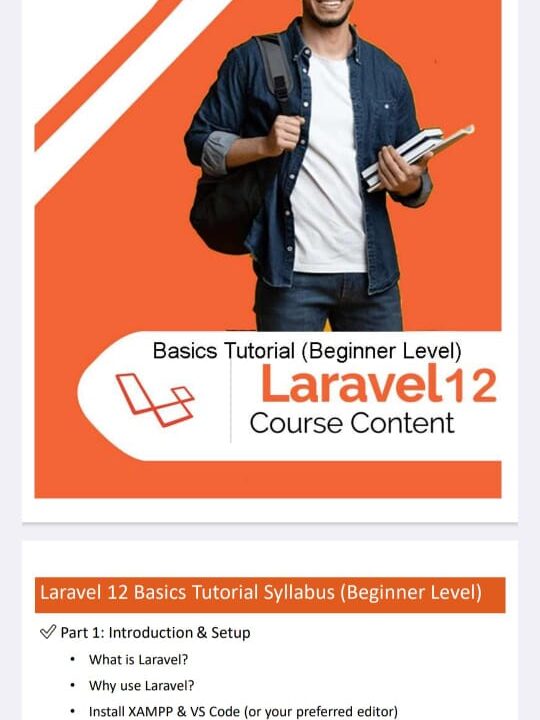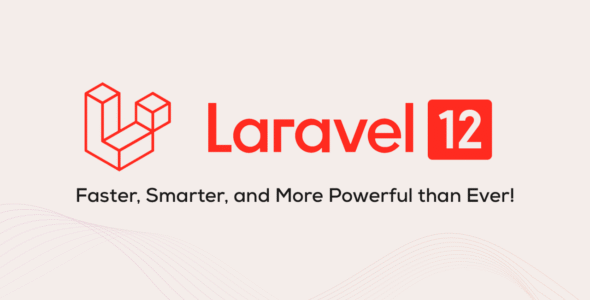✅ 1. What is Laravel?
Laravel is a framework that helps us build websites and web applications easily using PHP.
📘 What is a Framework?
A framework is like a ready-made structure. Instead of building everything from zero, we use this structure to save time and write less code.
Laravel is written in PHP. PHP is a server-side programming language used to build dynamic websites.
💡 Real-life example:
Imagine you are building a house:
- Normal PHP is like starting with bricks, cement, and sand.
- Laravel is like starting with the full structure ready — you just add your furniture and decoration.
Laravel already gives you:
- Login system
- Registration
- Database connection
- Email sending
- And much more — all ready-made.
✅ 2. Why Use Laravel?
Laravel helps developers in many ways:
✔️ Easy to Use
Code is clean and simple. Even beginners can understand it.
✔️ Saves Time
Many features are already built-in. You don’t need to write everything from scratch.
✔️ Secure
Laravel protects your website from hackers (like SQL Injection, CSRF attacks, etc.).
✔️ MVC Structure
Laravel follows MVC (Model-View-Controller), which separates your logic and design. This makes code more organized.
✅ 3. What Do You Need to Work with Laravel 12?
Before you can work with Laravel, you need to install:
| Tool | Use |
|---|---|
| XAMPP | Local server (Apache + MySQL) |
| VS Code | Code editor to write and manage code |
| Composer | PHP package manager to install Laravel |
✅ 4. What is XAMPP? (Windows)
Laravel needs a local server to run. In real life, websites run on real servers like Hostinger or GoDaddy.
But on your own computer, we use XAMPP to create a local server.
🧰 XAMPP includes:
- Apache: runs your website locally
- MySQL: stores your website’s data (like user details, orders, etc.)
- PHP: the language Laravel is based on
🔧 How to Install XAMPP (Step-by-Step):
- Visit: https://www.apachefriends.org/index.html
- Download XAMPP for Windows (with PHP 8 or above)
- Install it like normal software (Next → Next → Finish)
- Open XAMPP Control Panel
- Click Start next to:
- Apache
- MySQL
✅ Once both are green, your local server is ready!
✅ 5. What is VS Code (Visual Studio Code)?
VS Code is a free code editor. It is like Microsoft Word — but for coding.
You will use it to:
- Write Laravel code
- Open Laravel project folders
- Run commands in terminal
- Organize your files easily
🔧 How to Install VS Code:
- Visit: https://code.visualstudio.com/
- Download and install it
- Open it and install helpful extensions:
- PHP Extension Pack
- Laravel Snippets (optional)
✅ 6. What is Composer?
Composer is a tool for PHP that helps you:
- Install Laravel
- Manage Laravel dependencies (packages)
- Keep your project updated
💡 Real-life example:
Composer is like a shopping app for developers. You search and install packages (tools) directly into your Laravel project.
✅ 7. How to Install Composer on Windows
- Go to: https://getcomposer.org/download/
- Download the Composer-Setup.exe file
- Run the installer
- When asked to select PHP, browse to this path:
C:\xampp\php\php.exe(This is where XAMPP installs PHP on Windows) - Complete the installation
✅ To Check if Composer is Working:
- Press Windows + R, type
cmd, and press Enter - In Command Prompt, type:
composer -V - You should see:
Composer version 2.x.x
Now Composer is ready!
✅ 8. How to Install Laravel 12 (Windows Command)
Let’s now install Laravel and create your first project.
🛠 Step-by-Step:
- Open Command Prompt (
cmd) - Go to the folder where you want to create your project (example: Desktop)
cd Desktop - Now create your Laravel project using Composer:
composer create-project laravel/laravel laravelapp
Here:
laravelappis your project name — you can choose any name you want.
⏳ Wait a few minutes while it downloads all the files.
✅ 9. Open Laravel Project in VS Code
After Laravel is installed:
- Open Visual Studio Code
- Click File > Open Folder
- Select the folder:
laravelapp - Your Laravel project is now open in VS Code
✅ 10. How to Start Laravel Server (Windows Command)
To run your Laravel website, use Laravel’s built-in server.
🛠 Steps:
- In VS Code, click on Terminal > New Terminal
- In terminal, type:
php artisan serve - It will show something like:
Starting Laravel development server: http://127.0.0.1:8000 - Open your browser and visit:
http://127.0.0.1:8000
✅ You should see the Laravel Welcome Page!
🎉 Congratulations! You have successfully set up Laravel 12 on Windows.
✅ 11. Common Errors and Fixes
❗ Error: “php not recognized”
✅ Fix:
Make sure XAMPP’s php.exe is added to your system PATH during Composer install.